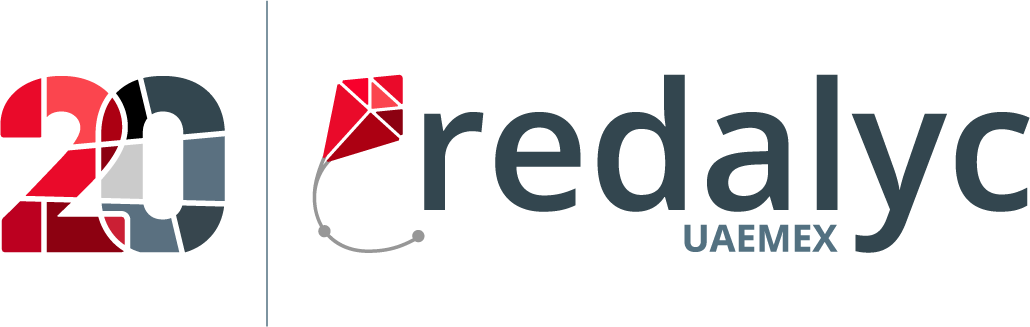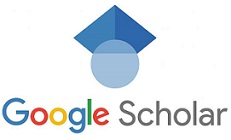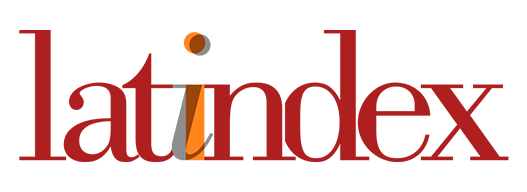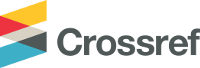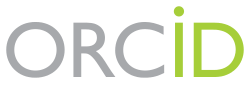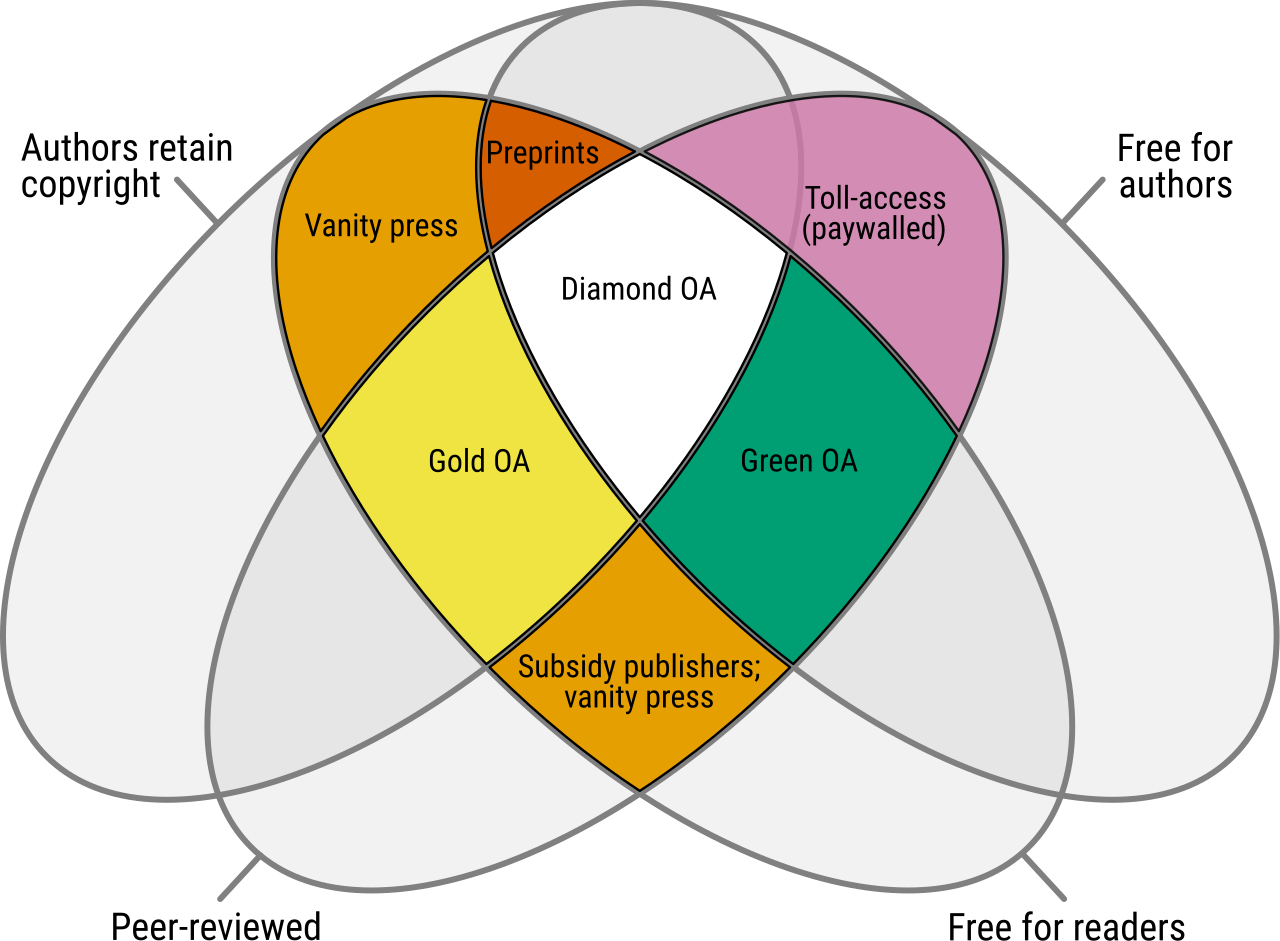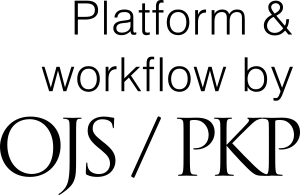How to enable or disable email notifications in OJS 3.x
For journal editors, email notifications help you stay on top of tasks (new submissions, review invitations, discussion messages, etc.). In OJS 3.x, each user controls what they want to receive—and you can turn messages on or off at any time.
Step-by-step (user level)-
Log in to your journal dashboard.
-
In the top-right corner, click your name → Profile.
-
Open the Notifications tab.
-
You’ll see a list of event categories (e.g., Submissions, Editorial decisions, Discussions, Reviews).
-
To receive by email, check the Email column for the desired category(ies).
-
To stop email delivery, uncheck the Email column. (You can still keep in-app notifications via the bell icon by leaving that column checked.)
-
Click Save.
Editorial tip: For active editorial teams, it’s usually best to keep Editorial decisions, Discussions, and Review assignments enabled by email—these events most directly affect workflow.
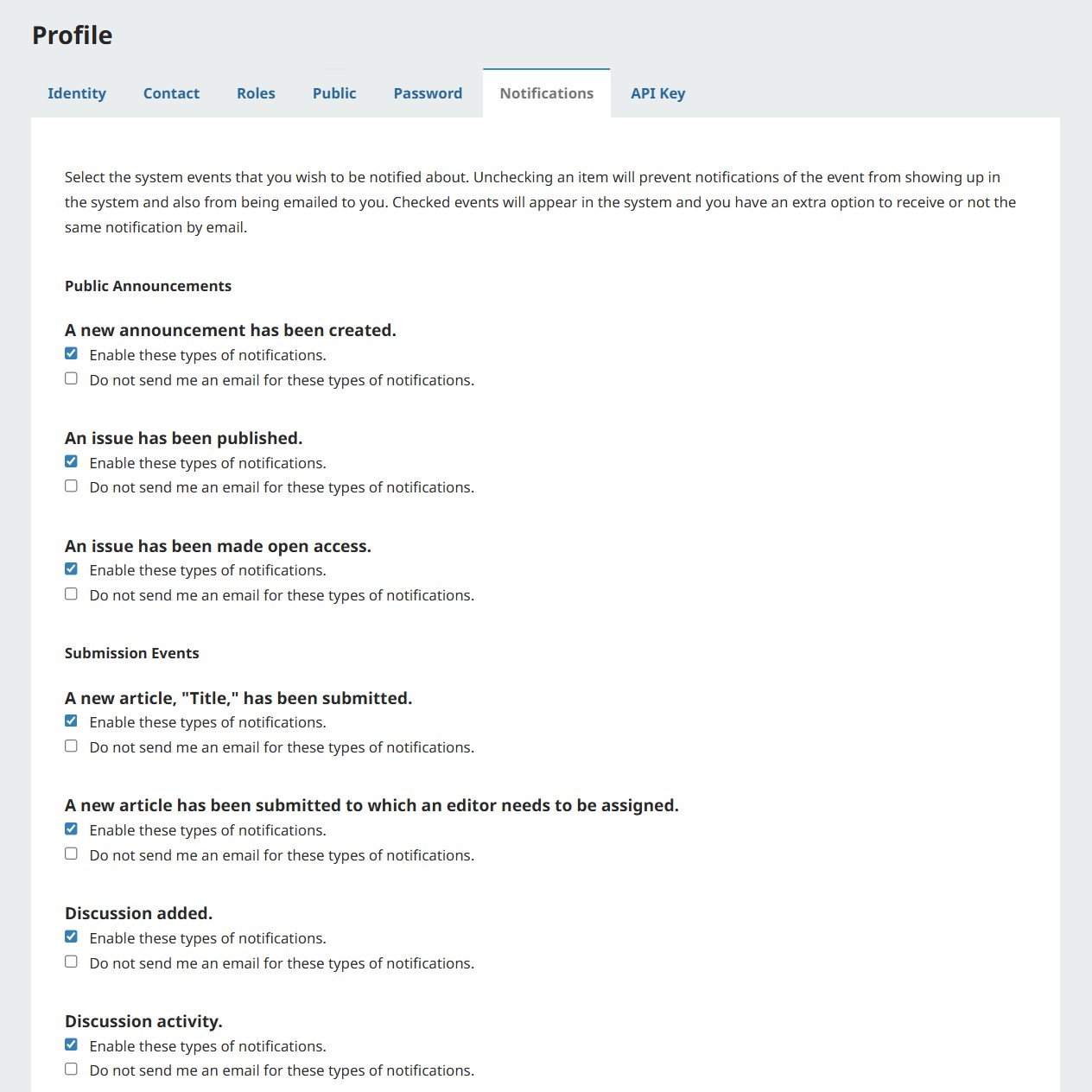
-
Email ON: you receive automatic messages whenever an event occurs in a checked category, plus the in-app alert in OJS.
-
Email OFF: you won’t get the email, but you’ll still see the alert in the OJS notification bell (if that column is checked).
-
I’m not receiving any emails
-
Recheck Profile → Notifications: is the Email column enabled for the right categories?
-
Check your spam/junk folder.
-
Confirm with the manager/IT that SMTP is correctly configured and that a valid envelope sender is set on the domain.
-
-
I’m getting too many emails
-
Uncheck the Email column for lower-priority categories and keep only those essential to your role.
-
Follow everything else via the notification bell inside OJS.
-